How to start working with Pulsar?
How to organize the work of your point of sale (store) using the Pulsar ERP system
1. Register the business owner personal account through the link: https://psr-it.com/en/auth/registration
2. Upload your product catalog using Import from Excel. If necessary, you can select the products you sell from the ready-made files.
3. Print price tags and place them on shelves.
4. Create purchases and sales of products and look through the reports in your personal account.
5. Create electronic receipts ( e-receipts ) & electronic invoices ( e-invoices ) with just one click, and send them to the Egyptian tax authority ( ETA ) system if needed.
6. You can create your own online store directly from your personal Pulsar account and start selling online, receiving orders, and increasing your sales.
7. If you want to assign sales to your cashier, choose the appropriate sales device for your store and connect it:
- Cashier software (pos retail) for creating sales via computer. Learn more about how the program works at your point of sale (store).
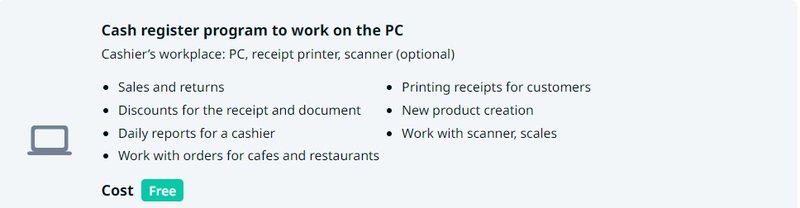
- Cashier software (pos retail) for sale by phone. Learn more about sales and sales returns at your point of sale (store).
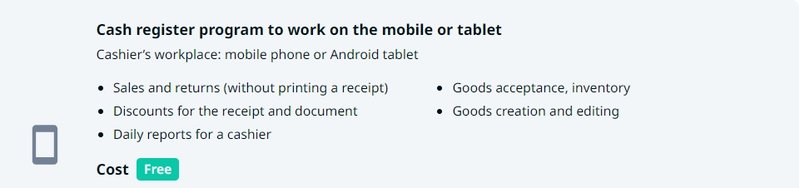
- Point of sale device (pos) to record purchases and sales. Designed for use by a cashier at a point of sale (store). Learn more about sales and sales returns on your point of sale device (pos).
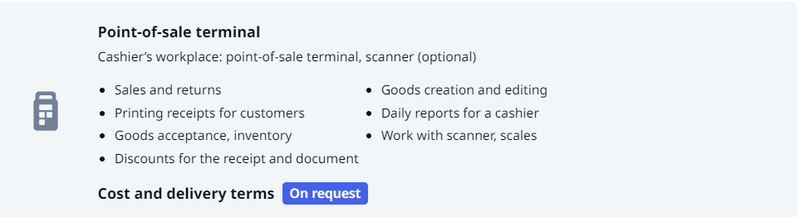
Still have questions? Contact us via: Phone (+20 022 547 6161), Email (support@psr.com.eg), Telegram (@inventory_psr), WhatsApp (PSR Support)
More about Pulsar's capabilities
- Fill in the information for your organization and add a new point of sale (store).
- Add employees.
- Create documents to document all operations carried out on the products and conduct an inventory for them.
- Edit multiple products at the same time, create EGS barcodes with a single click.
- Make your operations easier by inventorying and counting the food materials (ready-made dishes and their ingredients) that are used in preparing a food, which will help you manage your kitchen or cafe and provide high-quality food to your customers.
- Create your website and manage your online product sales by creating your own online store.
- Manage your accounts with the suppliers and customers, issue them the necessary electronic invoices and electronic receipts, and send them to the Egyptian tax system (ETA).
- Maintain VAT records easily.
- Manage the products and monitor their expiration dates.
- Manage products, control minimum quantity and order products from suppliers in a timely manner.
Still have questions? Contact us via: Phone (+20 022 547 6161), Email (support@psr.com.eg), Telegram (@inventory_psr), WhatsApp (PSR Support)
