Deferred receipt in the cashier software CashReg
You can defer the generated receipt. Thanks to the deferred receipt, you can avoid queues in the point of sale (store):
- If the buyer forgets to take something else he needs.
- If the payment process has not been completed successfully by a card, or the buyer forgot the money.
This function allows you to save the already created receipt, defer it and move to the next buyer service, and after solving the reasons, you can continue recording the receipt.
The function is suitable for points of sale (stores) with a high footfall of buyers and for many items of the products on the receipt, for example, for homewares points of sale (stores) chains.
Please notice! For the Deferred receipt function to work, you must allow it via the Sales rules settings in the cashier software CashReg. A deferred receipt will be only valid until the end of the current shift.
Record the deferred receipt
After adding the products to the receipt, click the Defer A Receipt button in the adding products window and confirm the operation.

Return the deferred receipt
Deferred receipts for the shift are located in the Operations section. The operation is of type: Sale and the status is: Deferred Receipt. You can find the receipt according to the timing of its creation.
- Open the receipt by double clicking, click the Return A Deferred Receipt button and confirm the operation.
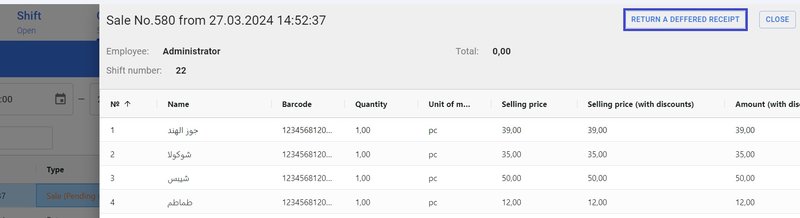
- Continue recording the sales.
