Employees settings
To add a new employee or edit the current employees for working on the cashier software CashReg in your point of sale (store), log in to your personal account in Pulsar, select the Employees section from the menu on the left and open it.
To add an employee, click the + New employee button, fill out the fields in the window, select the role from the drop-down list, select the store to which you want to link the employee card from the list, and then click Add.
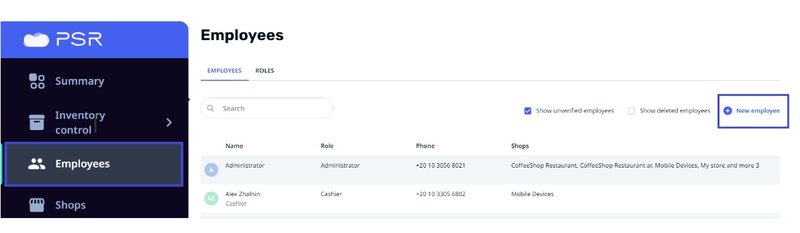
To change the list of stores, go to Shops settings.
To delete an employee or edit his or her data, for example, role, Job title or linking his card to a store, select him in the list and click Edit an employee from the card. After making changes, click the Save button.
