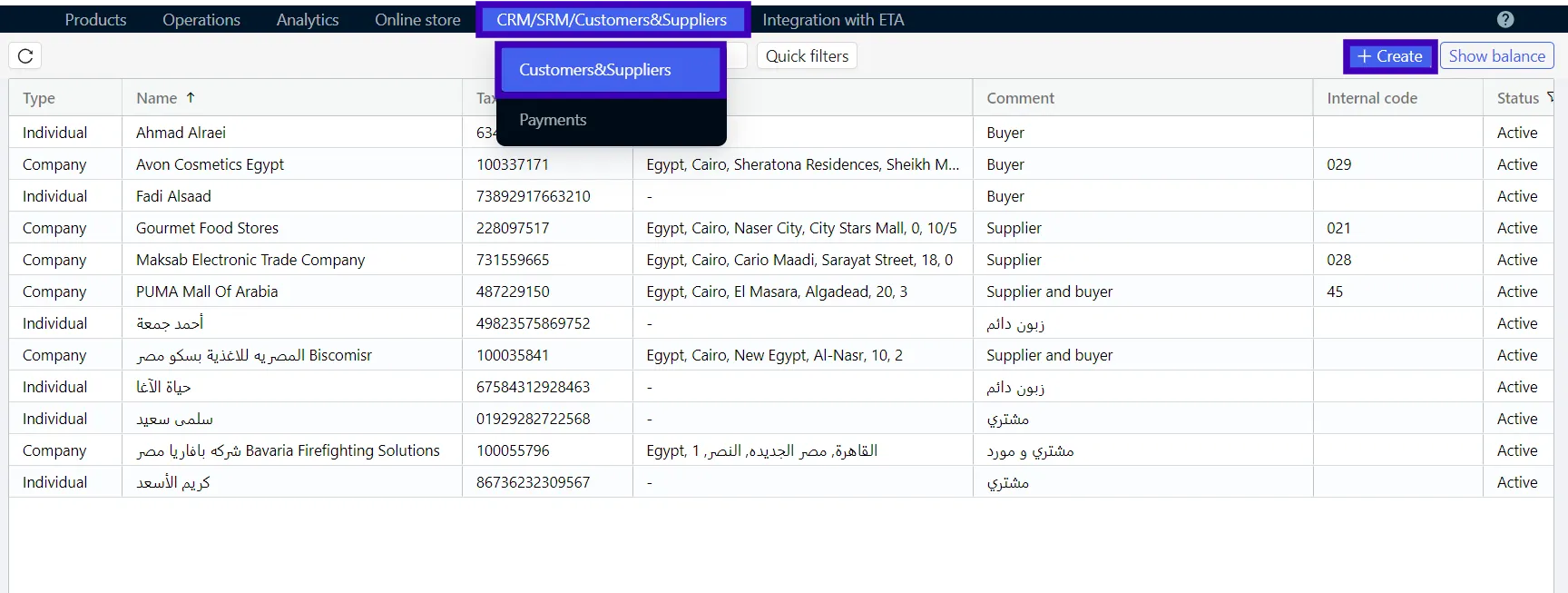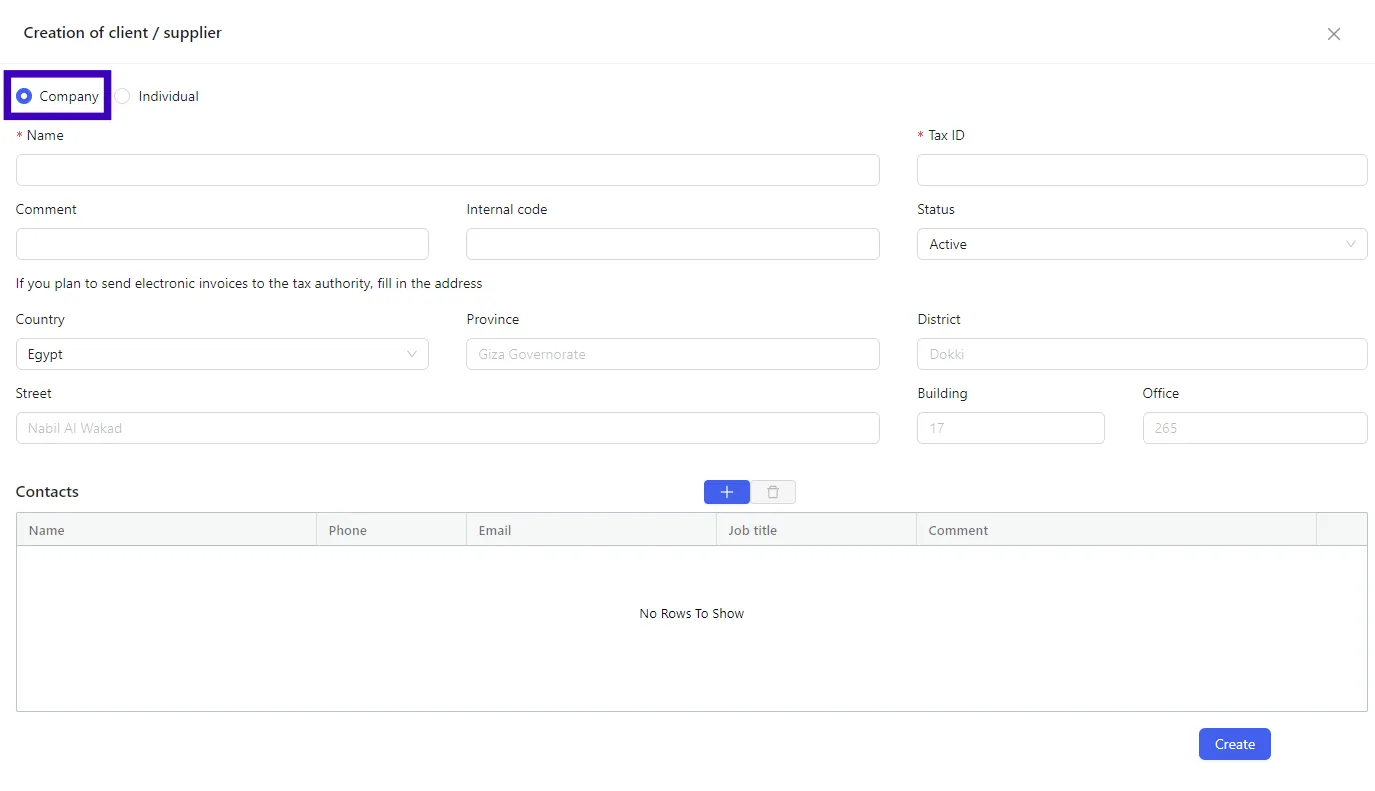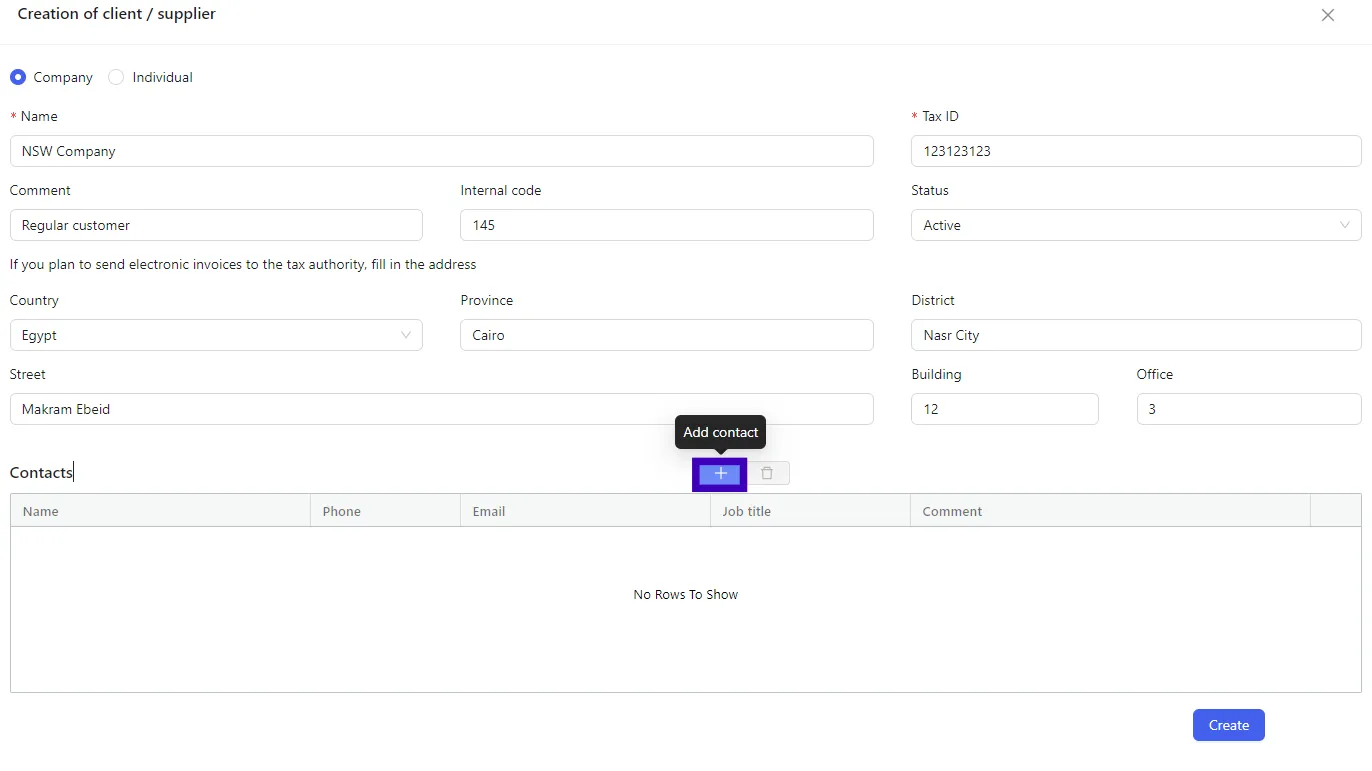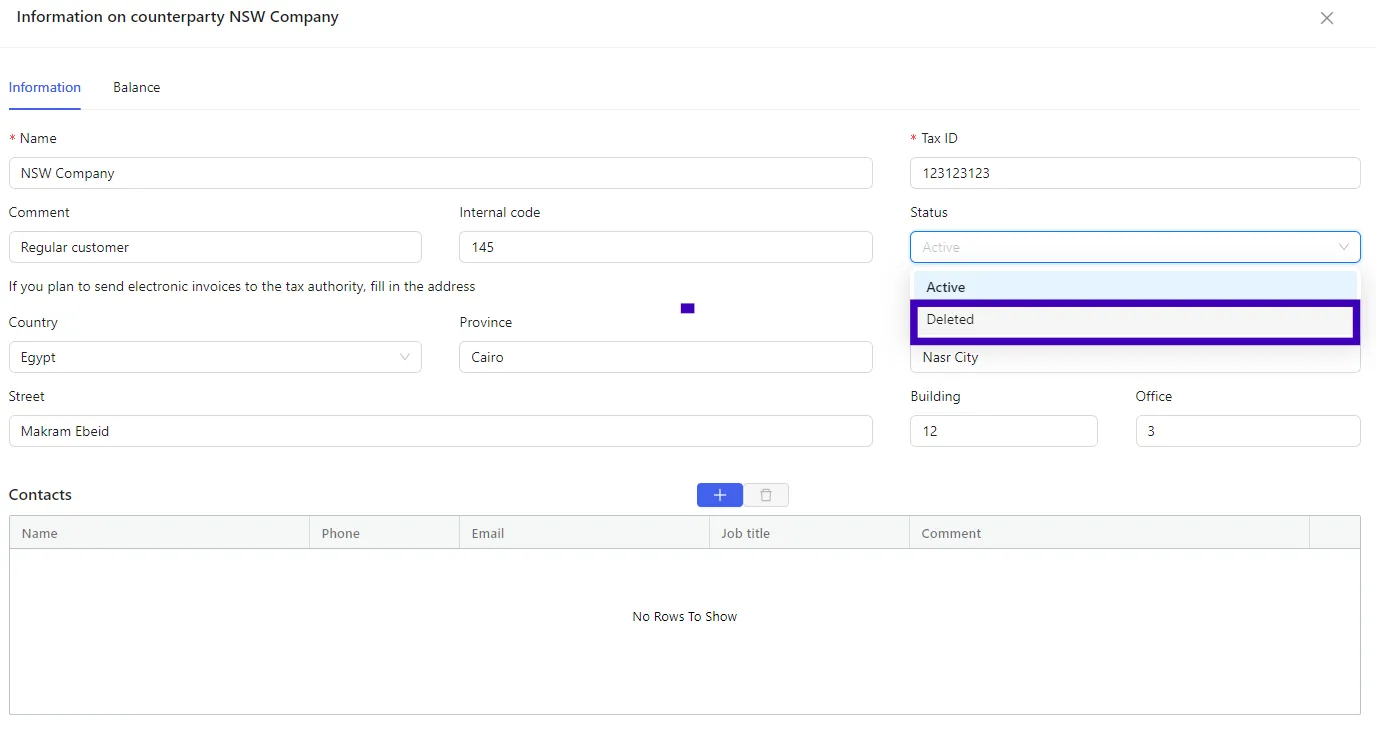Creating a customer or a supplier + individual instructions (by sections)
- Click on the CRM/SRM/Customers & Suppliers → Customers & Suppliers tab.
- Click + Create on the control panel.
- Select the counterparty type: Company or Individual
Company
- Fill in the mandatory fields: Name of the organisation and Tax ID.
- Enter the Internal code and add the comment (optionally) - fields will be displayed in the counterparties directory.
- Enter the Address if you plan to send an e-invoices to ETA.
- Fill in the Contacts section.
Contacts
You can enter the contacts for communication, e.g., full name, phone number and position for convenient work with the counterparty.
To fill in the contacts click on the «+» icon, enter the data and click the Create button.
Click Create in the counterparty card.
Individual
- Fill in the Full name.
- Fill in the following fields: National ID/Passport, Internal code and comment - it will be displayed in the counterparties directory.
- Enter the contacts for convenient work with a counterparty, e.g., phone number and email:
- Click on the «+» icon, enter the data and click the Create button.
4. Click Create in the counterparty card.
Editing the customer & supplier data
You can edit the counterparty data in the directory: go to the CRM/SRM/Customers & Suppliers → Customers & Suppliers tab, select the required counterparty and save the changes.
To find the required counterparty quickly in the directory, use the instant search field and filters, e.g., specify that you search for the Company with Active status.
It’s impossible to delete the customers or the suppliers from the directory. If the counterparty has become irrelevant (supplies have been stopped, company has been closed and etc.), you can give such a counterparty the Deleted status