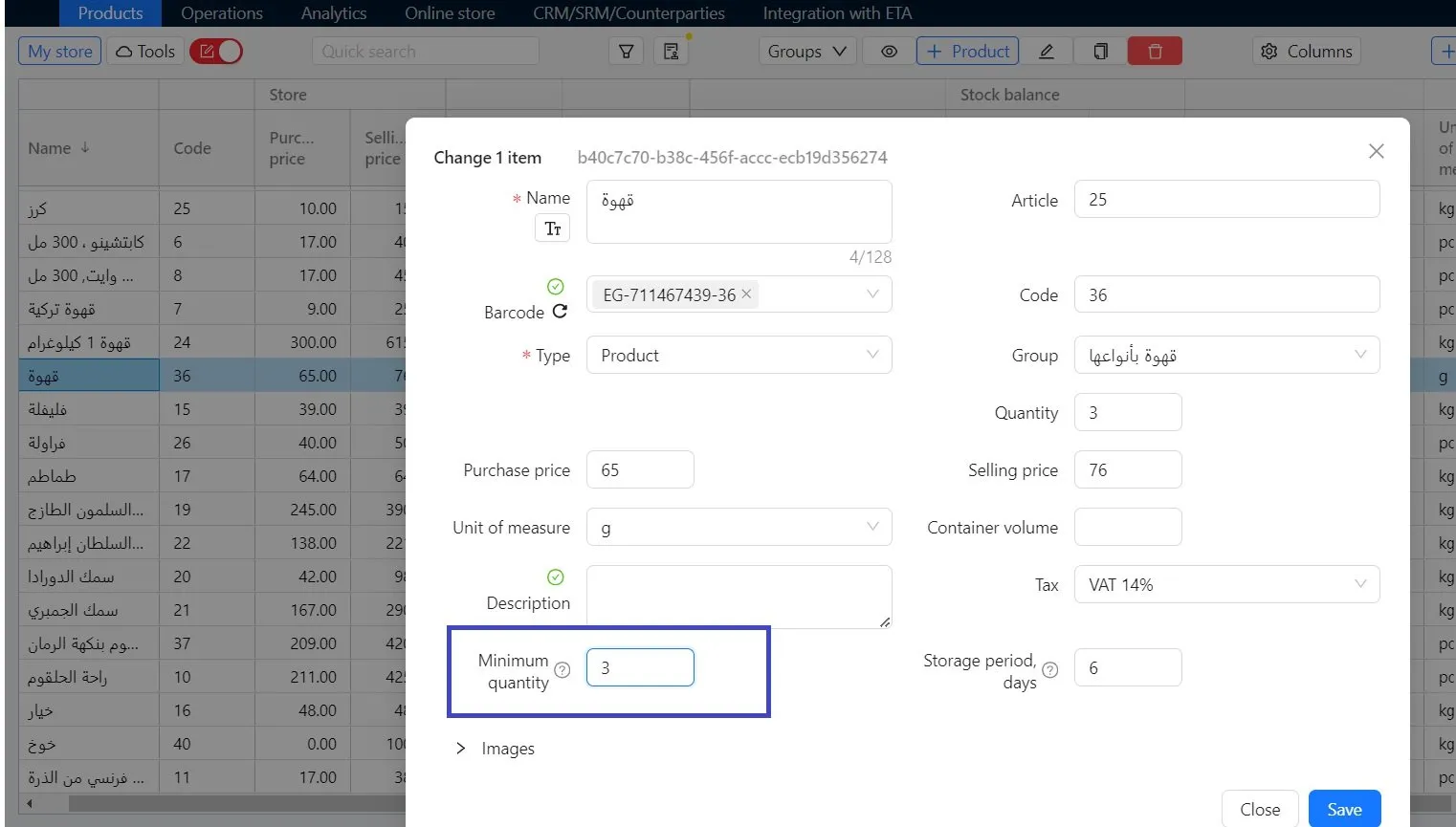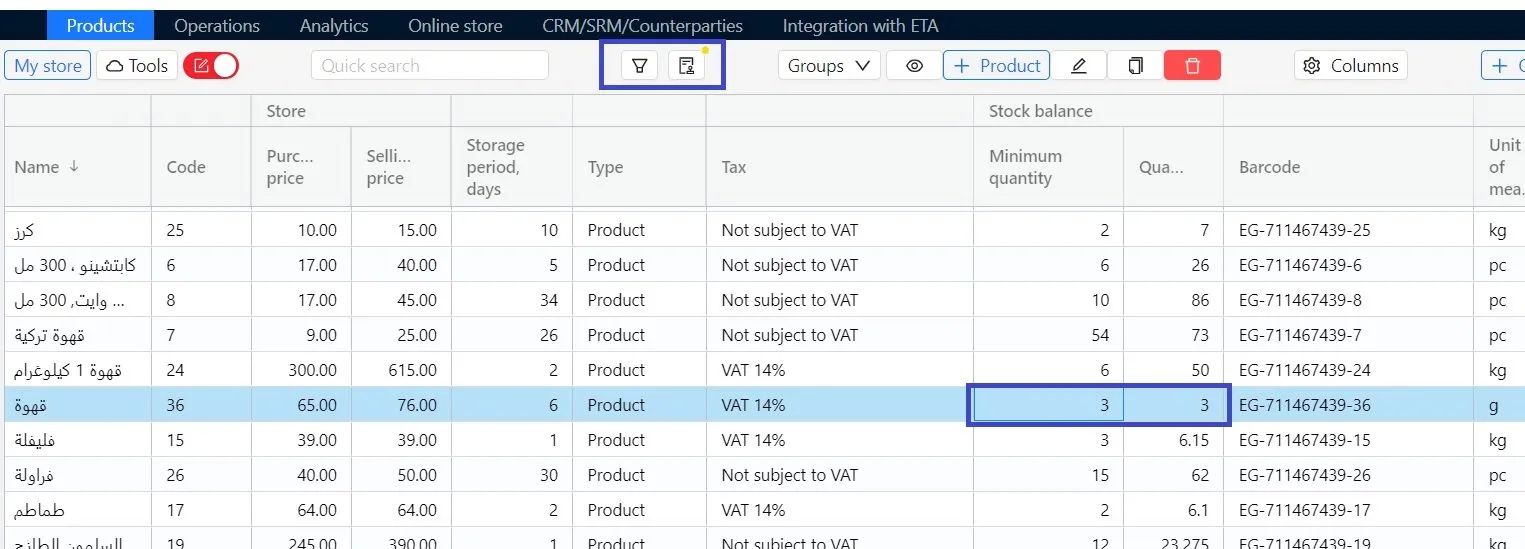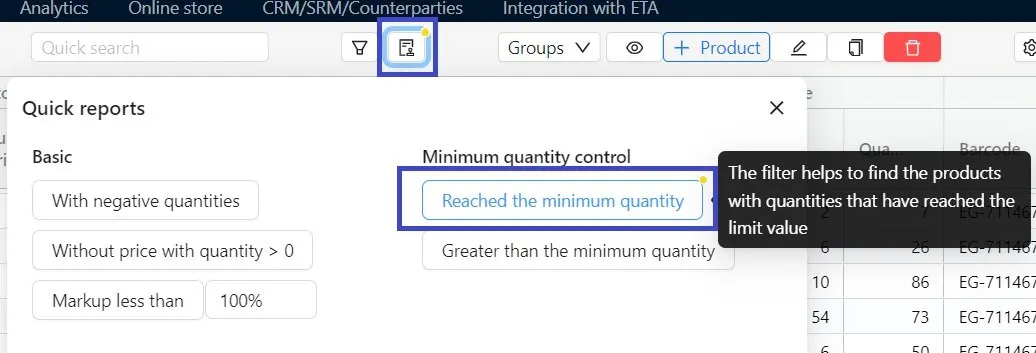Minimum quantity
Monitoring and controlling the minimum quantity will allow you to:
- Avoid having the best items out of stock.
- Create orders for supplies in a timely manner in light of changing demands
- Rapid response to changes in delivery times (recalculating the minimum stock and updating the information in the card).
On the product card, in the Minimum quantity field, enter the number - the quantity at which you want to create an order for upcoming supplies to your point of sale (store). This field is not required to be filled out. You can track only products that are in high demand or hide the column using the Columns - Configuring the registry view.
When the quantity of products reaches the specified minimum value, the program will notify you. On the Products tab, a yellow mark will appear in the Quick Reports button, indicating that it is time to create a supply order.
To know which products whose quantity has reached the minimum, use the reports from the Minimum quantity monitoring and control section. Go to the quick reports menu and filter the list of products whose quantity has reached the minimum value.
After you finish working with the report, you can export to Excel the products you need to order, and send the orders to the supplier by making a purchase operation.