Fill in the organization’s information
In order to exchange the information about the electronic invoices (e-invoices) and the electronic receipts (e-receipts) with ETA, it is important that you have the correct information about your company and the addresses of all your points of sale (stores). Here's how to do it:
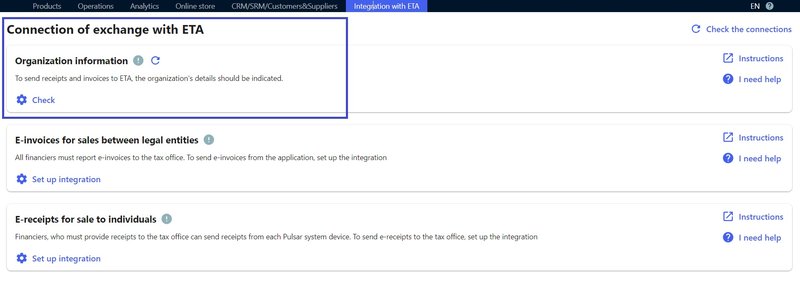
- Open the Integration with ETA tab and choose Connecting. There you will find a section containing information about your organization. Press the Check button and you will see the information already in the system about your company and points of sale (stores).
- If you need to add a new information or change existing information about your company, click on the pencil icon (it looks like a drawing pencil).
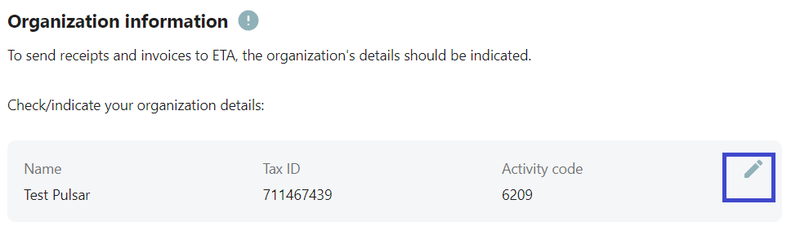
A window containing the information about your company will be opened in another tab. You will need to enter the following data: Company Name, Commercial register number, Tax registration number, and your Activity code. After that, save the changes.
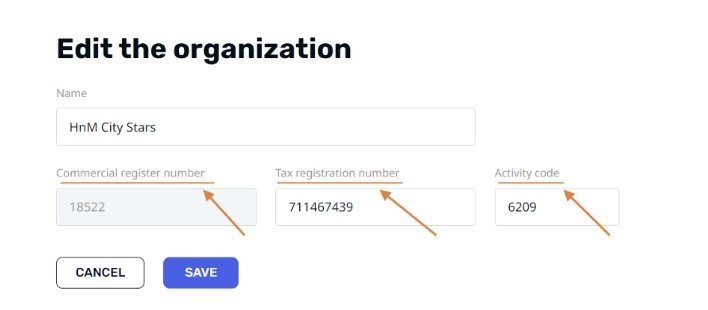
- Go to the Integration with ETA tab and refresh (reload) the page.
- It is now important to check the address of each point of sale (store). If you have multiple points of sale (stores), make sure that the information for each point of sale (store) is correct. If a point of sale (store) address is not listed, add it. To add or change a point of sale (store) address information, click on the pencil icon (it looks like a drawing pen).
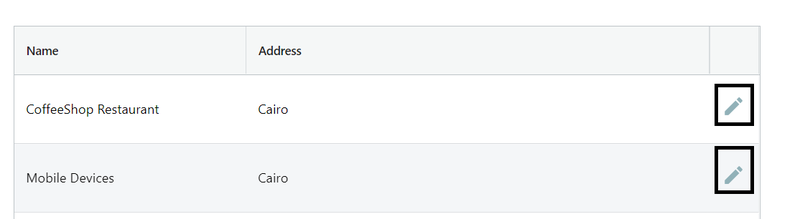
- A window will appear in a separate tab where you can edit the information about the point of sale (store). To change the name of your point of sale (store), simply enter the new name in the Name field.
- To enter the point of sale (store) address, first select the country from the drop-down list. Then enter the information in the appropriate fields: Province, District, Street, Building Number, and Apartment Number. If there are no fields to fill in the point of sale (store) address, leave them blank.
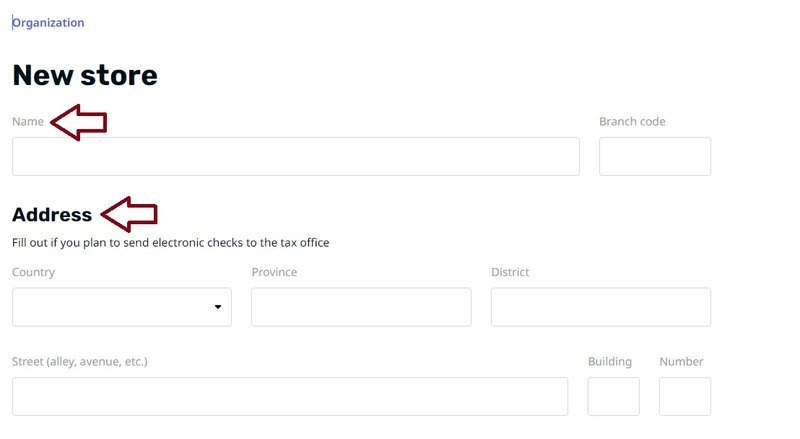
7. Return to the Integration with ETA tab and refresh the page as if you were refreshing a web page to get the latest information.
