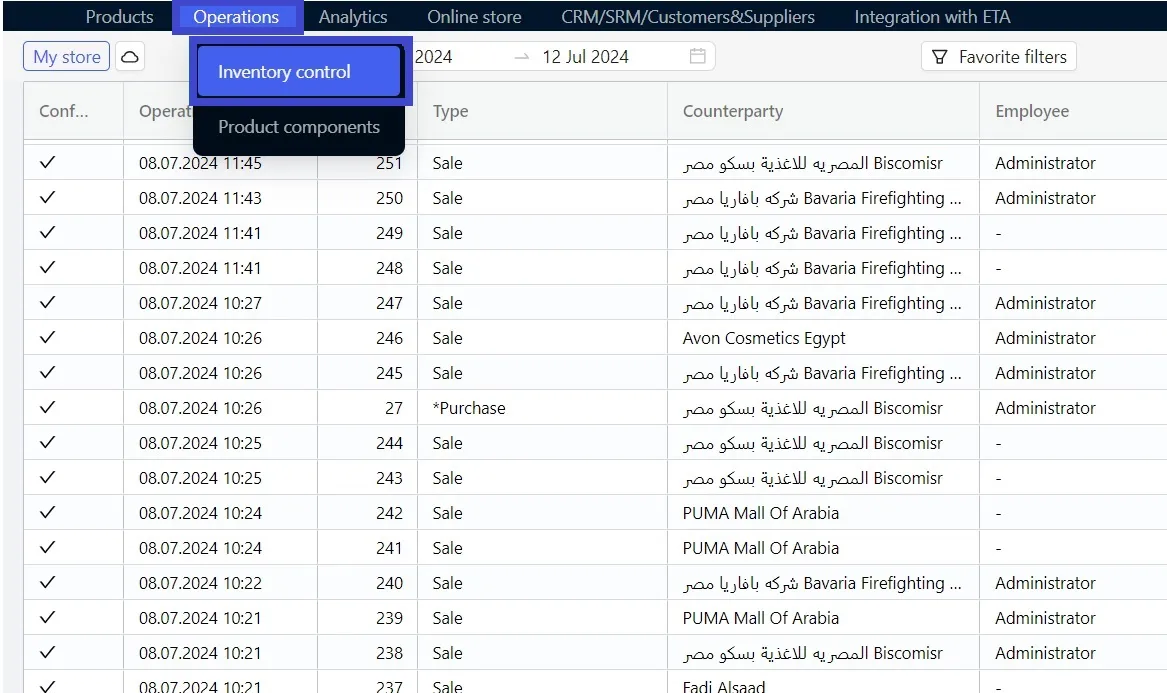Record the sales returns via Personal Account "Sale Return"
Sometimes customers return goods. In such a case, it is necessary to create an operation SALE RETURN.
You can also seamlessly execute sales returns operations through the mobile app, the PULSAR POS device, and the CashReg cashier software.
Creating the Operation
To process a sales return:
- Go to the Operations tab → Inventory control.
- Open the Sale operation for which you need to make a return and click the and click on the SALE RETURN button.
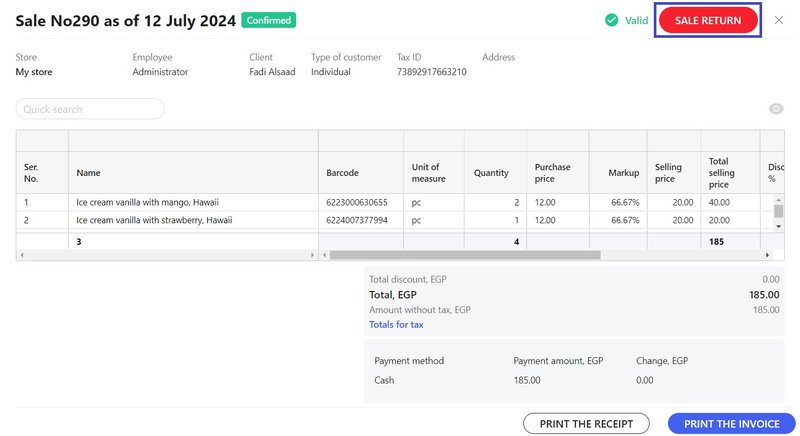
- A Sale Return document will open, in which most fields will be populated with data from the completed Sale.
Specify the employee and add a comment.
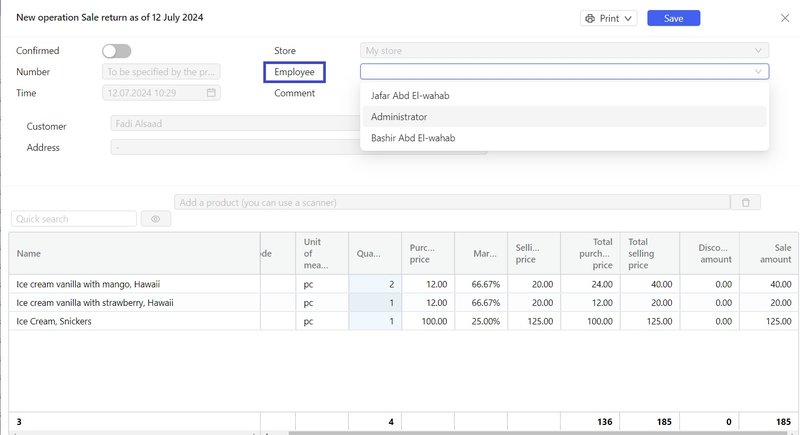
- If not all products in the receipt are returned, leave in the operation the items that are subject to the return.
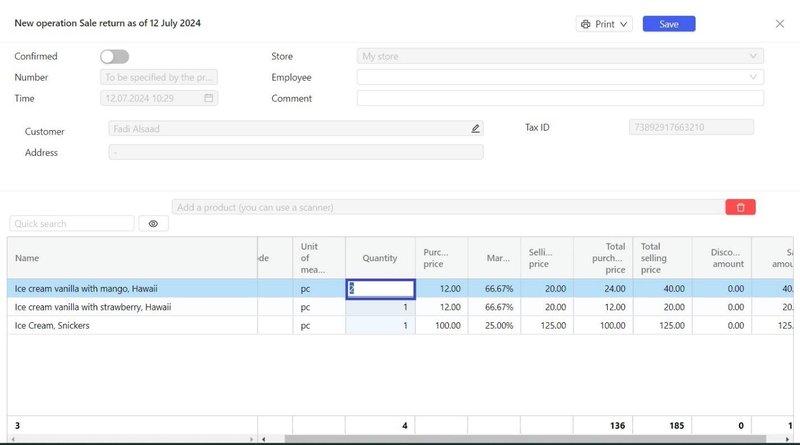
Please note! The amount to be returned and the payment method are entered automatically - they cannot differ from the values specified in the sale receipt.
Preliminary Receipt
While the operation is not yet complete, you can print a preliminary receipt, which is a list of products with their quantities, prices, and total amount. It does not register the sale return. The preliminary receipt helps verify the list of products before return and make necessary adjustments.
To print the preliminary receipt, click Print → Receipt or Standard, select the print settings, and send it to the printer.
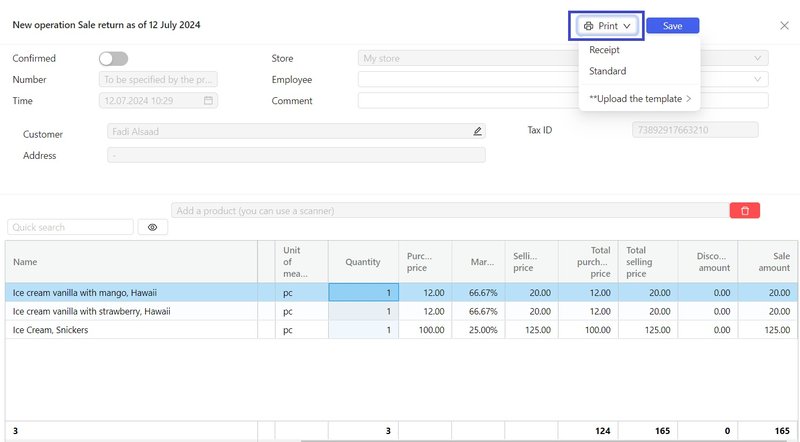
Saving the Operation
If you have not yet finished working on the operation and plan to return to it later, you can save the operation: click the Save button.
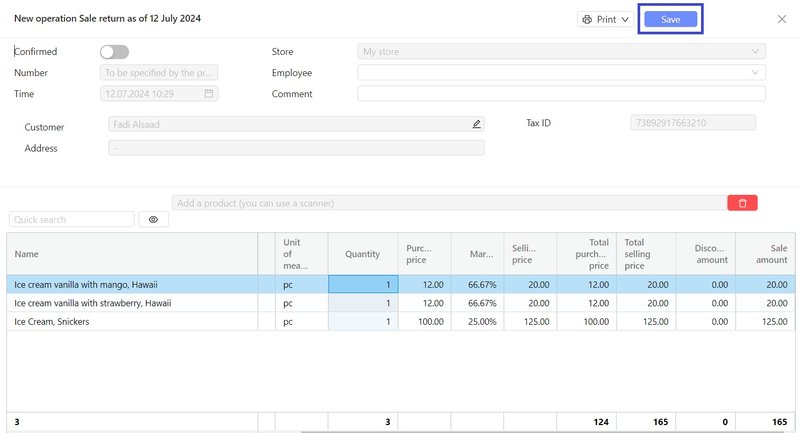
You can find the deferred operation in the log: Operations → Inventory control. To quickly find the required operation in the log, set the period and select Sale return in the Type column filter.
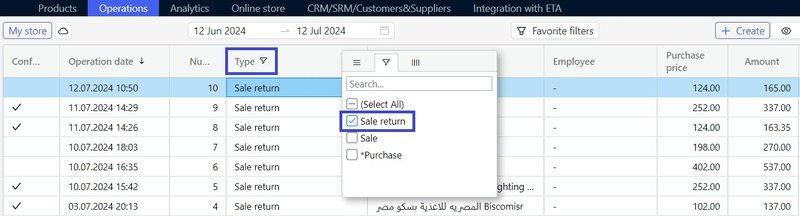
Double-click in the register, to open the operation and continue working.
Completing the SALE RETURN Operation
If the work on the operation is complete, click Confirmed, then click Confirm, and the sale return operation will be executed and published in the operations log with a checkmark next to it, indicating successful completion.
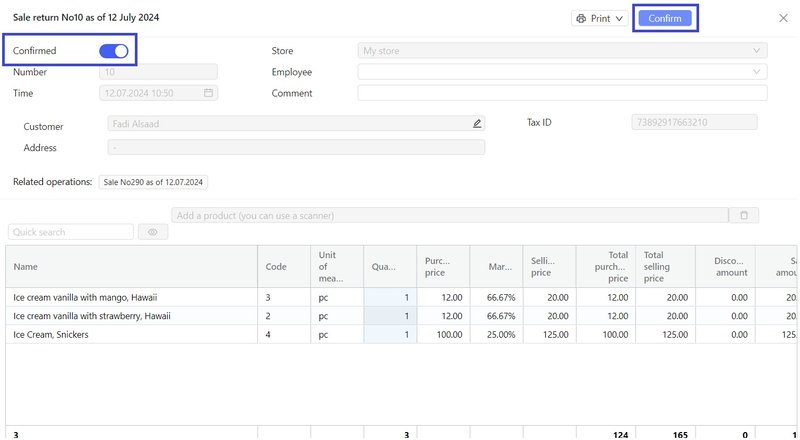
Please note! the operation cannot be edited after it has been confirmed.
You might also be interested in learning how to create purchase returns via your personal Pulsar account, using the mobile app or the PULSAR POS device!