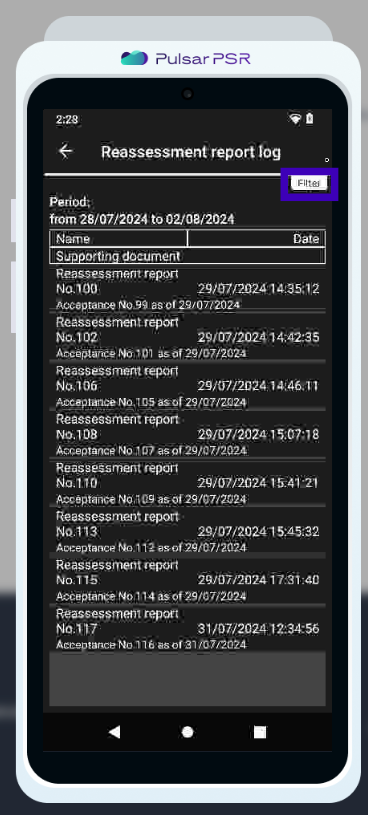If you received products from the supplier at new prices, you can update the retail prices of the products during the receiving process. In this case, two documents will be created: GOODS ACCEPTANCE AND REASSESSMENT.
To change retail prices of goods and services at any time, create a Revaluation document in your personal Pulsar account through the web application.
- To change the retail price of a specific product during receiving it using the Pulsar POS device, select Products from the main screen.
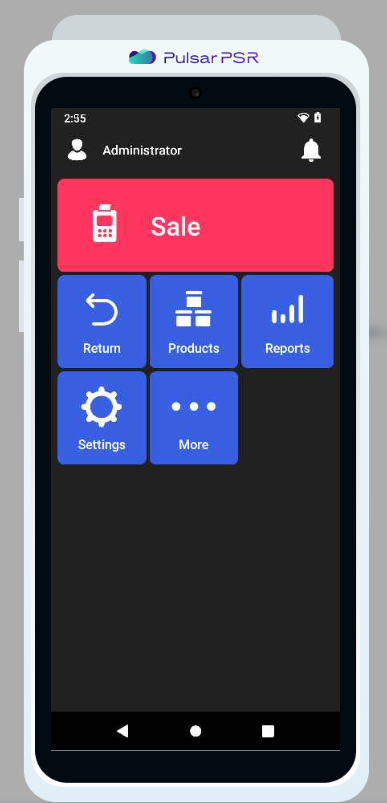
- Go to the DOCUMENTS tab and select ACCEPTANCE AND REASSESSMENT.
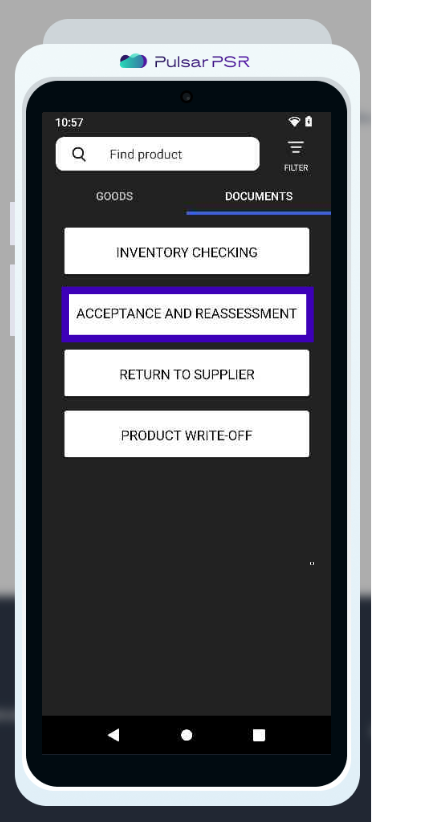
- A window pops up with the two types of documents from which select GOODS ACCEPTANCE.
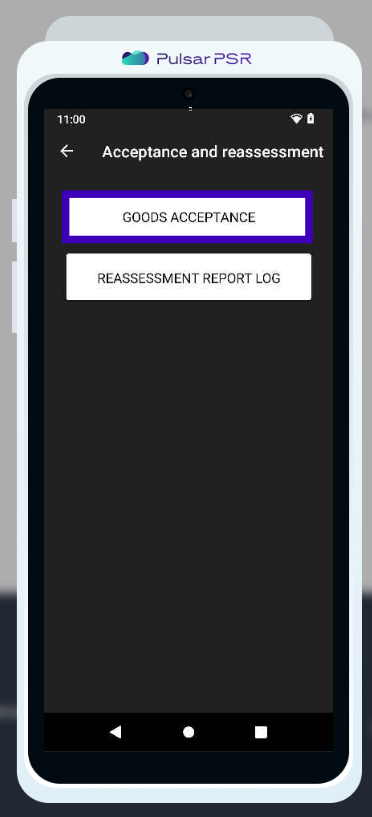
- You can add products using a scanner or manually by clicking in the designated area of the document for adding products.
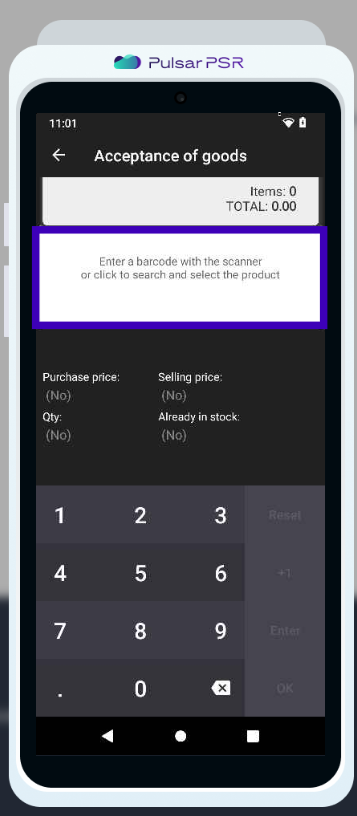
- We can add products using a barcode scanner or selecting them from the group which belong to or manually by entering the product name. This is what we do to add the product "Milk".
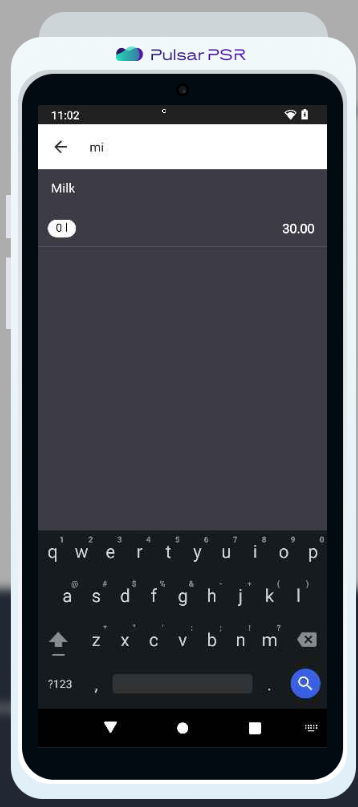
- Here the application asks us: Would we like to use this as the purchase price for this product according to the data that has already been entered in our product card? We click on the appropriate option.
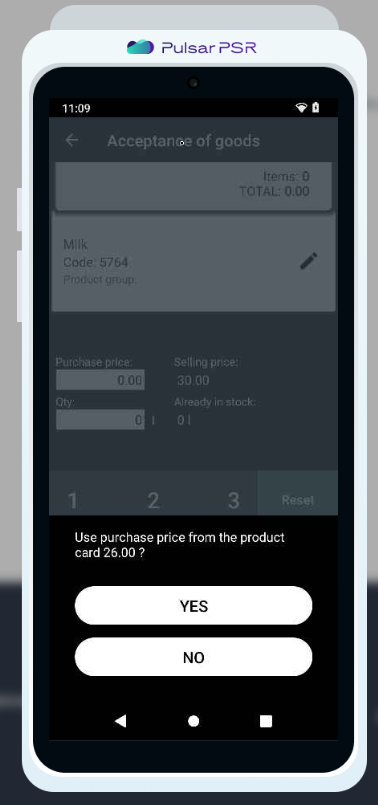
- Click the Edit button to reevaluate the purchased product and adjust its selling price in the product card.
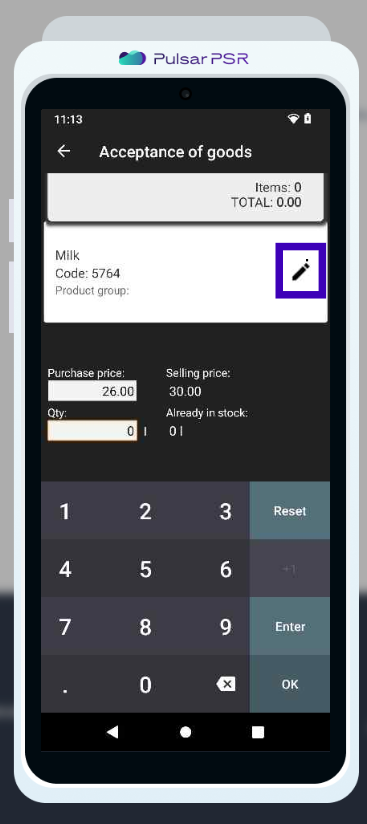
- Click on the old selling price you want to modify. Here we have the selling price of 30 EGP.
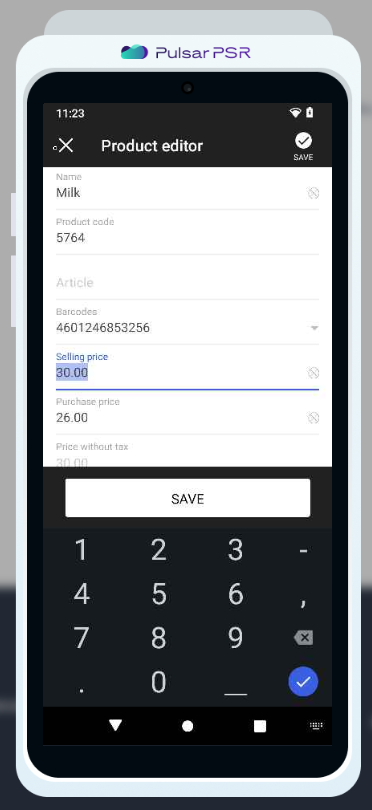
- Enter the new selling price and click SAVE. Here we have the new selling price of 40 EGP.
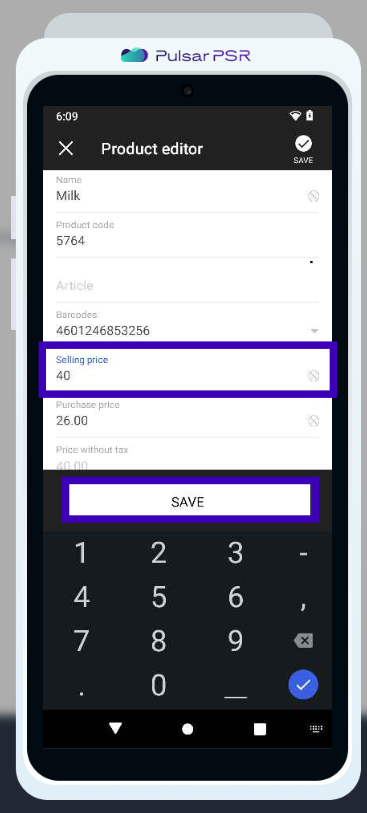
- We specify the quantity of the product to be purchased in the Qty field.
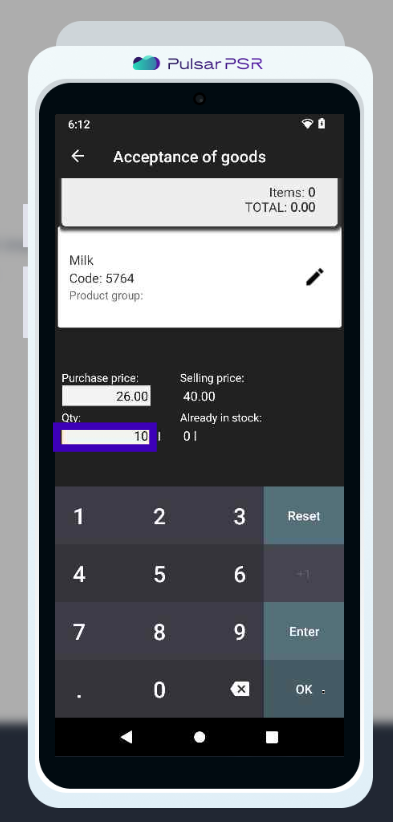
- If we want to add more products to the document, we should press the ENTER button and continue adding products.
Once all products are added to the document, click the OK button.
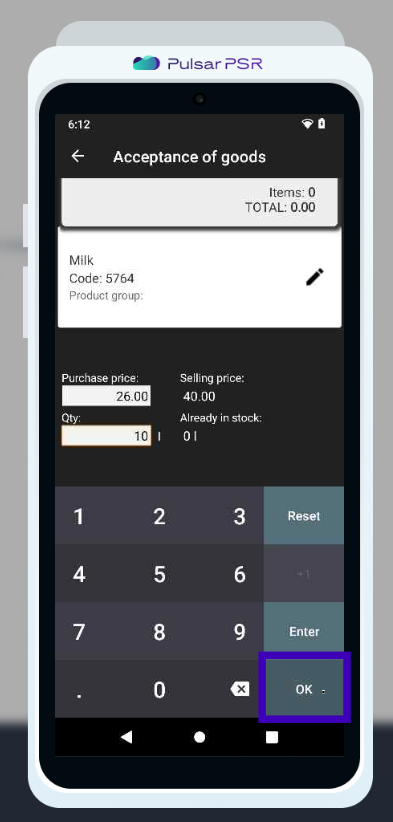
- To ensure all changes in retail prices are reflected in the REASSESSMENT document, check the box ✅ next to Perform reassessment, and then press the PERFORM ACCEPTANCE button.
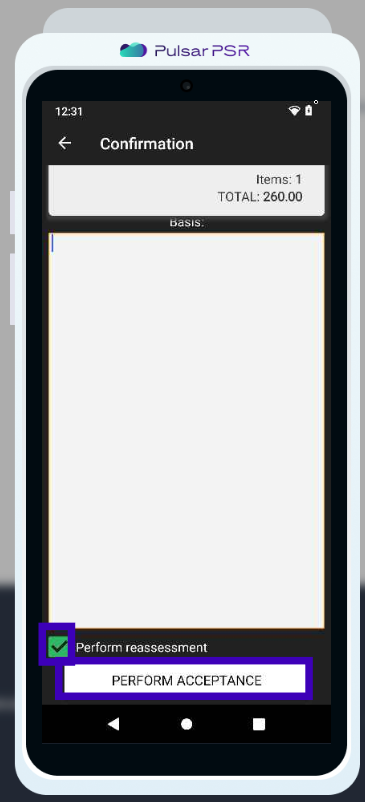
- After completing the operation, you can print the receipt.
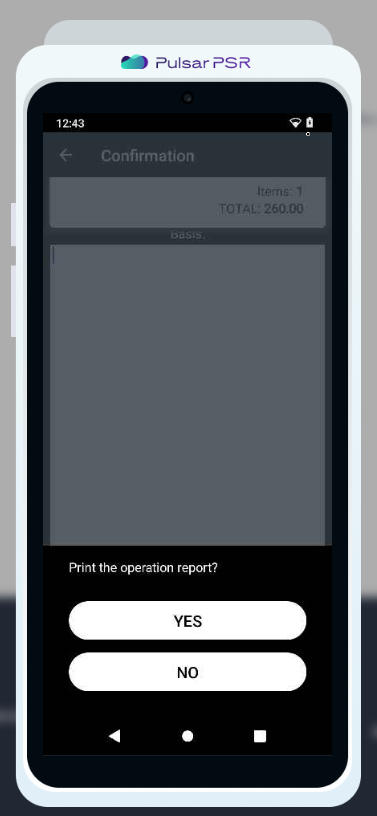
- A window will open with a Reassessment report that shows the old and new selling price of the product, its purchase price and actual markup. Click OK.
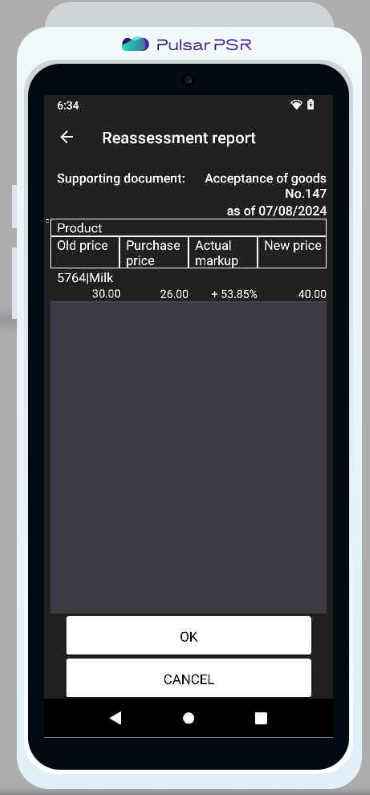
- To view all revaluation reports for the selected period, go to REASSESSMENT REPORT LOG.

- To change the period, use the Filter button.