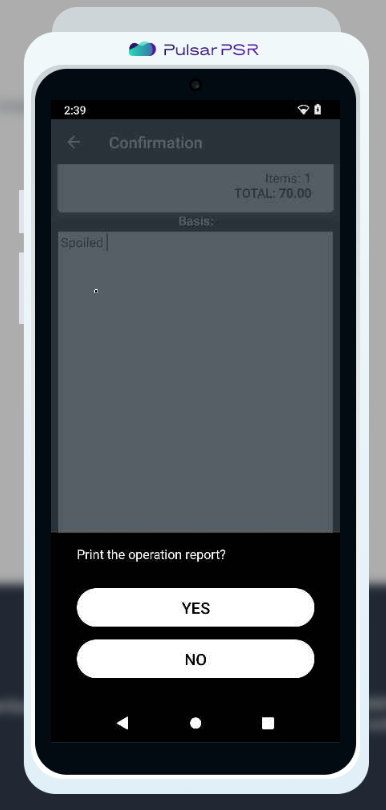The main reasons for writing off a product are damage, personal use, or theft. To ensure that the accounting records match the actual inventory in the store in these cases, it is necessary to process a PRODUCT WRITE-OFF.
You can also check how to write off goods in the web application.
- To write off products using the Pulsar POS device, go to the main screen and select PRODUCTS.

- Go to the DOCUMENTS tab and select PRODUCT WRITE-OFF.
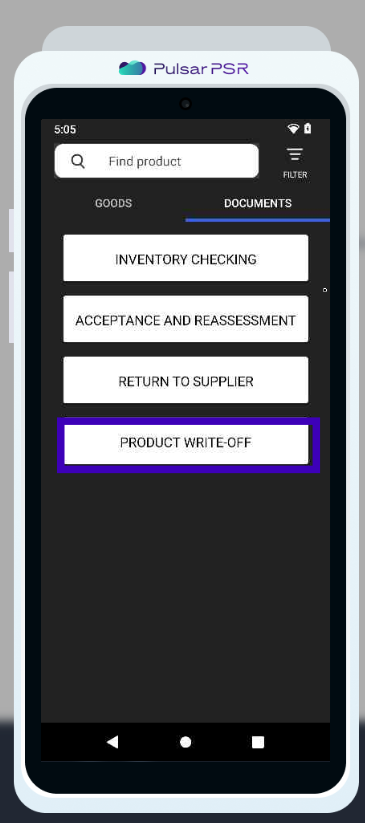
- You can add products using a scanner or manually by clicking in the designated area of the document for adding products.
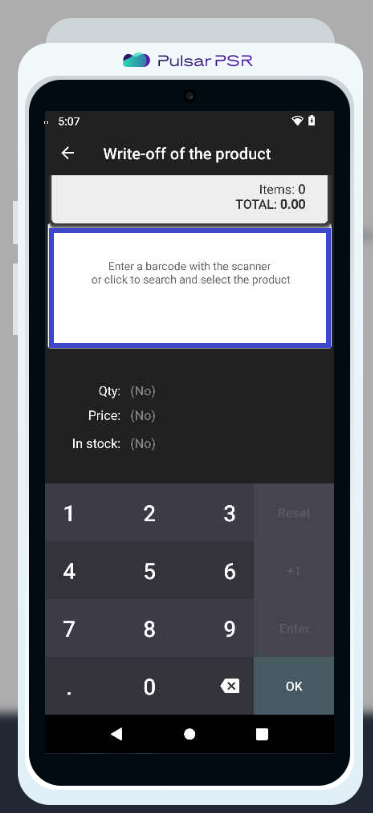
- We can add products using a barcode scanner or manually by entering the product name or selecting it from the group it belongs to.
We need to add the product "PENCIL, J.R. MOON" which belongs to the "STATIONERY" group. Therefore, we select the "STATIONERY" group.
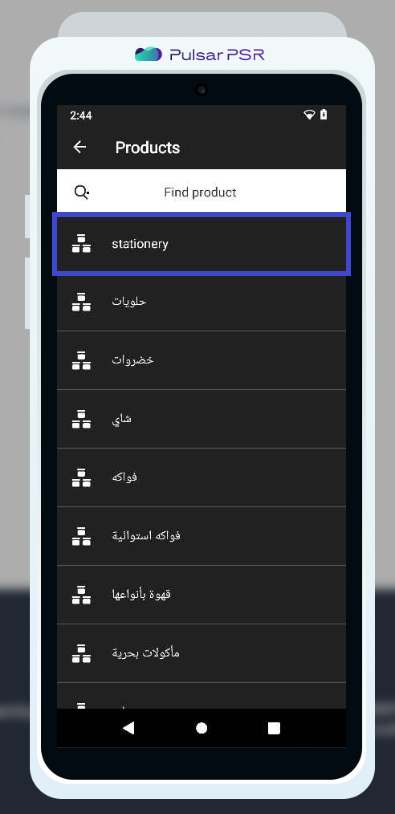
- In the group, we find the product "PENCIL, J.R. MOON" and add it to the document.
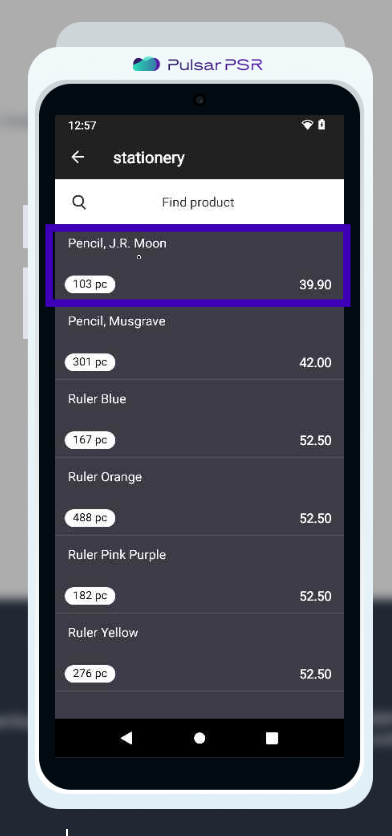
- We specify the quantity of the product to be written off in the Qty field.
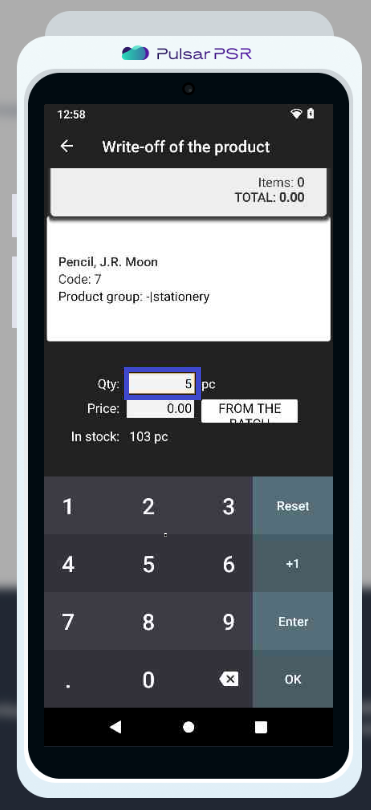
- Next, we specify the purchase price of the product, which can be entered manually or by clicking the FROM THE BATCH button. At this step, we select the goods acceptance (receipt of goods) document, by which the product was received.
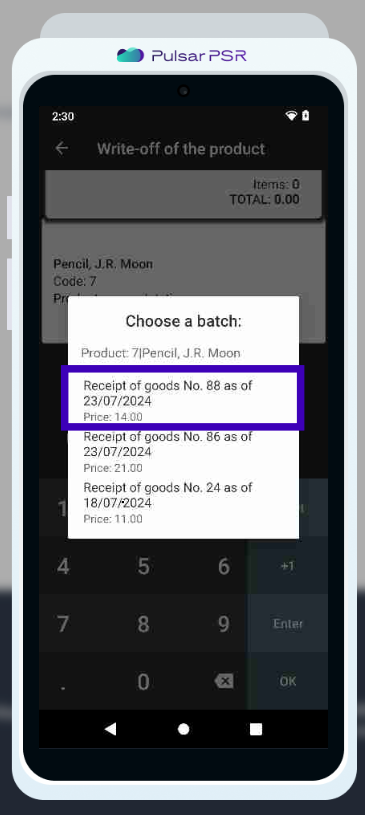
- If we want to add more products to the document, we should press the ENTER button and continue adding products.
Once all products are added to the document, click the OK button.
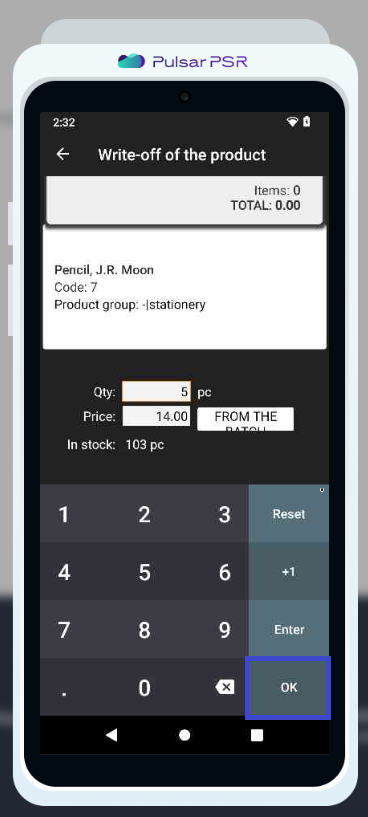
- Here, enter the reason for writing off the specified quantity of the product in the Basis field and then press on the PERFORM WRITE-OFF button.
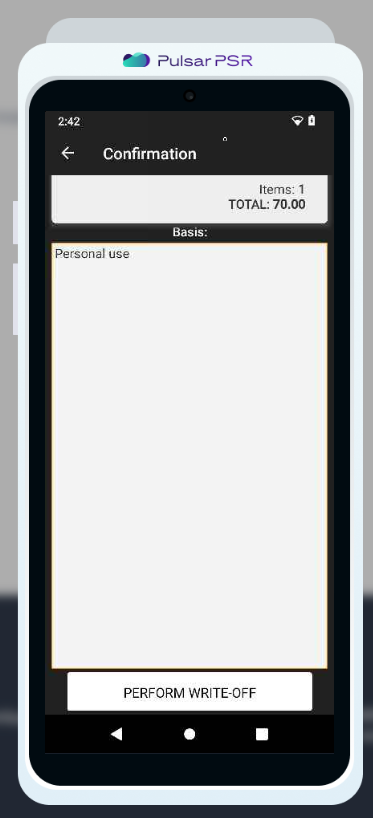
- After completing the operation, you can print a receipt.