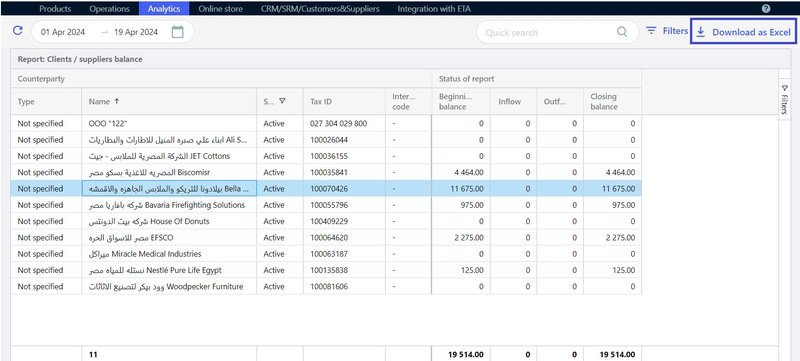Through the report, you can view information about all clients and suppliers from the personal directory, such as: status, details, balances, and amount of funds for the specified period.
The report will help you evaluate the status of balances with clients and suppliers in order to take timely measures to deal with debts.
Create the report
Go to the Analytics tab → Clients / Suppliers Balance.
By default, the report will be generated for the period from the first day of the current month to the current date.
You can select a different period and generate a report, for example, for the last 3 months:
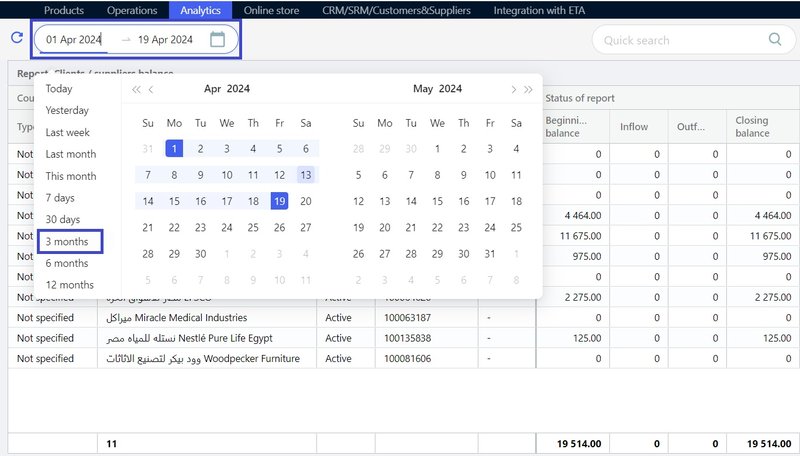
Work with the report
- To find a client/supplier, use the quick search field and start by entering the organization name or Tax ID (tax registration number).
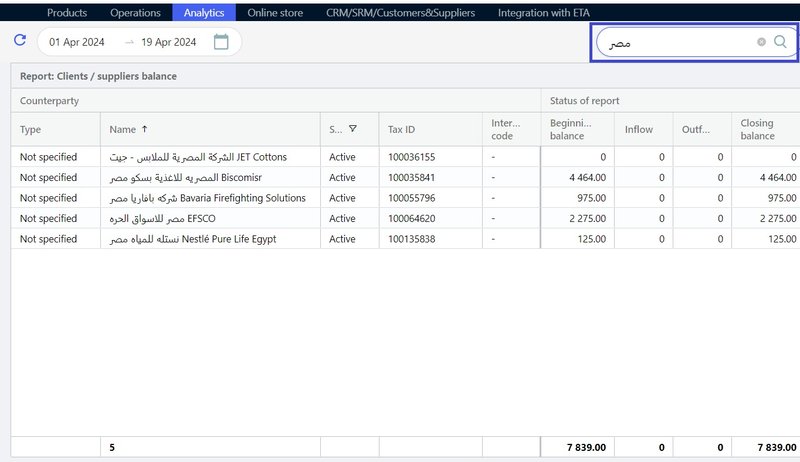
- Use quick filters to view active clients/suppliers with a debt or down payment, or select clients/suppliers with a zero balance.
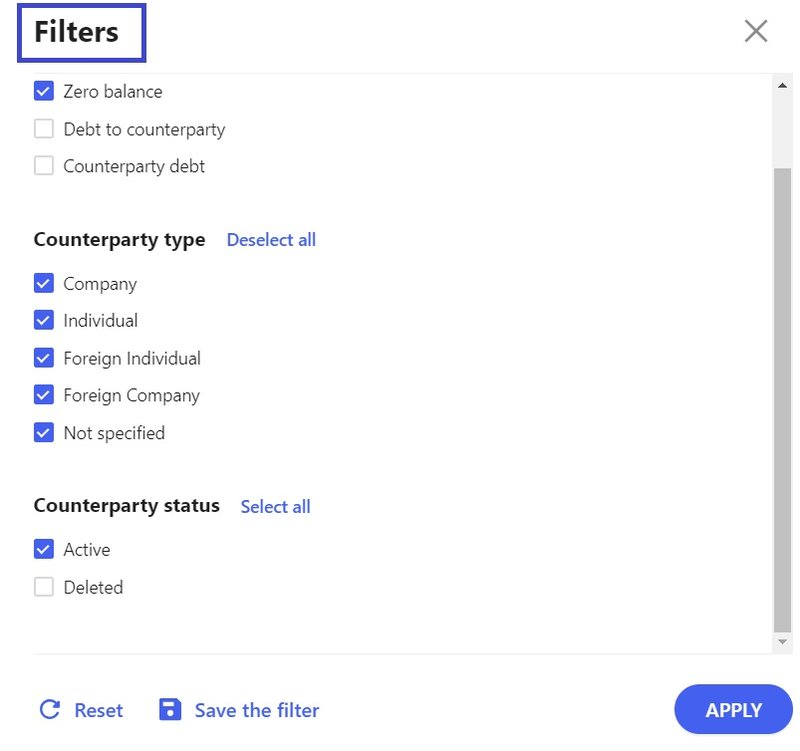
- By double-clicking on the organization name, you can quickly move from the report to the client/supplier card to edit their data, view operations, or create a balance adjustment operation and add inflow or outflow payments.
Download in Excel format
To download the report in Excel format, click Download as Excel from Control Panel and save it to your computer.