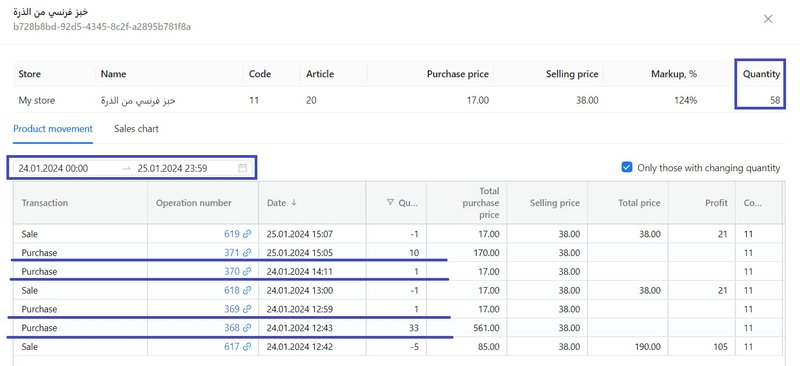Expiration Period Report
Buyers avoid any point of sale (store) where expired products can be found.
There may be several reasons for having unsold (stagnant) products:
- Purchasing more products than can be sold;
- New consignment products are sold before previous consignment products are sold;
- Inaccuracy in accounting;
- Failure to monitor or follow expiration dates;
With expiration period report data, you can:
- Reduce reviewing and checking (you no longer need to look at all the products on the shelf, and you will know exactly which items of products need to be reviewed);
- Clear potentially expired products out of the shelves and reduce losses from write-off by launching promotions;
How to print promotional price tags
The report shows potentially expired products (for which the quantity is higher than what has supplied during the expiration date of that product).
Please note: If changes to quantities are made manually, rather than using operations, the report data will be incorrect. The data is generated on the basis of the operations *Purchase, and *Accept inventory.
How to work with the report
- In the product card, in the Storage period, days field. Enter an integer – the expiry date of the product. You can use bulk editing, for example, editing a group of products that have the same expiry date.
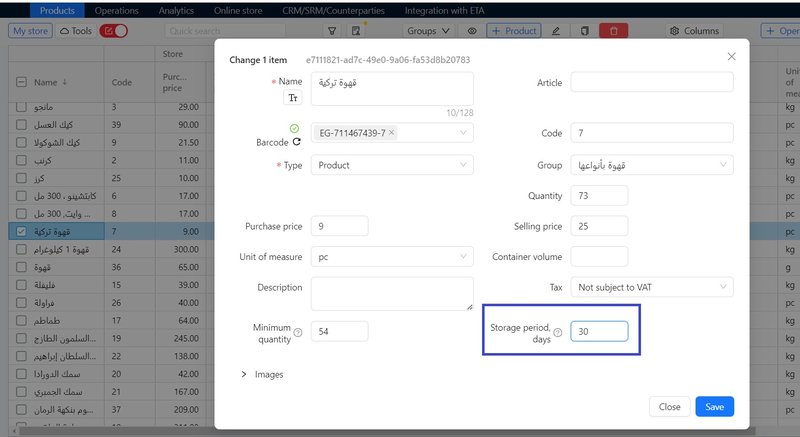
2. Go to the Analytics tab and generate a report (it is generated as of the current date).
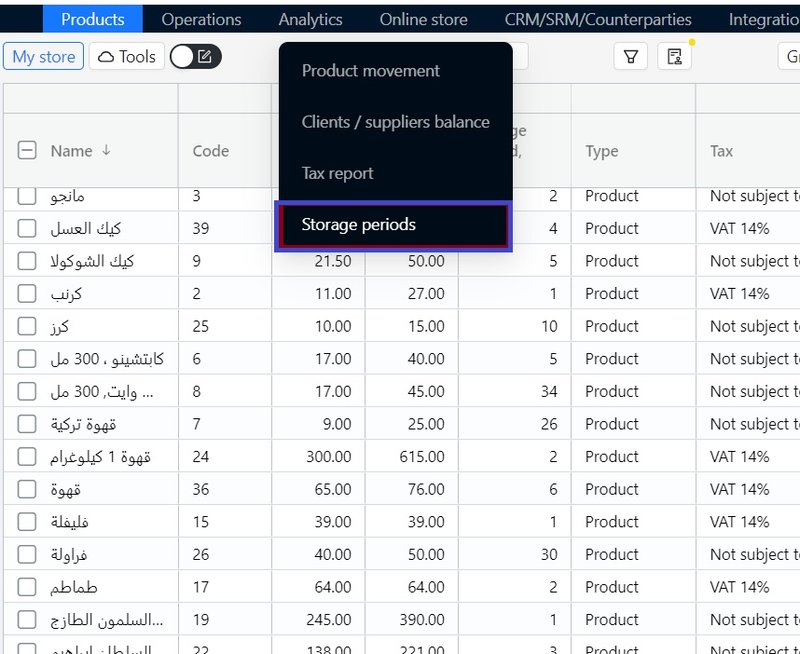
3. If necessary, set the filter by groups.
4. Download and print the report (button Download As Excel located at the top left corner of the screen).
5. Check the products on the shelves.
6. Determine for each item of products, how many expired products are actually on the shelf.
7. Depending on your operations, write off or return already expired products to the supplier. You can create operations from the report .
The column containing the quantity of products likely to expire, will show the number of units of products in the list whose expiration period is greater than that specified in the card.
How is the potentially expired quantity calculated?
- The potentially expired quantity calculated is calculated using the following equation: the quantity minus the quantity of products accepted by the reporting period operations;
- The reporting period is calculated according to the following principle: current date - expiration date +1;
Important! The reporting period for each product will be different, as this depends on the expiration period..
For example, analyzing a product:
“The Corn French Bread” product has an expiry period of 2 days and the potentially expiration quantity is 13 pieces.
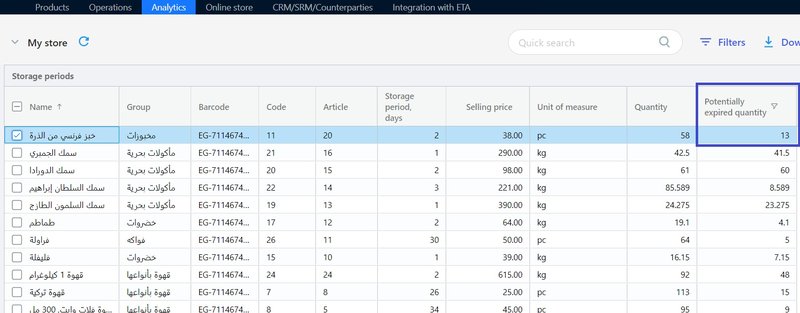
To verify the information you need:
- Open the product movement card by double clicking on the item.
- Set the reporting period dates (in our example, January 24 to 25).
- Calculate the quantity of units of products supplied (45 pieces).
- Compare with the actual quantity (58 pieces).
Thus we see that 13 units of products are old supplies. Accordingly, as of the current date, the expiry period of 13 units has likely expired, and these products should be checked on the shelf in your point of sale (store).